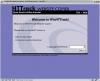When looking at devices like Minix Neo U1 or similar ones, a keyboard/mouse is needed and I was looking around what’s available.
So I got myself a Mele F10-Pro to test out if this is usable and better than a keyboard with a mouse pad (like this). The F10-Pro emulates a keyboard and a mouse and as a special function it’s also a USB sound device (speaker and microphone) to use e.g. for VoIP.
A test and other ones I found made it looks reasonably well working as a mouse pointer replacement and the added keyboard on the back replaces the occasional text to type. Just flip it around and type.
Well, it’s not perfect, but it’s still good:
- The air mouse part (mouse pointer) works well. It’s using relative coordinates for moves. Just like a mouse. The Wii Remote is an absolute device thanks to the “sensor bar” it uses. This is significantly better as pointing to the screen always result in the same mouse pointer position. But one can get used to it.
- Sound works. It was immediately recognized on Linux.
- The rubber keys are a bit hard to push (meaning that the mouse pointer will move if you are not careful), but you know when you pushed a key. It has nice tactile feedback.
- To type, just flip the thing around. The mouse feature stops to work then. Hitting the “mouse keys” on the keyboard (upper left and right) now moves the mouse and allows you to type. To go back to type-only hit the game controller button. In most cases it does not matter if the mouse moves, but if you use X11 with focus-follows-mouse, it’s mandatory to turn the mouse part off while typing.
- The USB transceiver is small: 2.5cm stick out. The old version was huge.
The F10-Pro has minor problems too:
- When flipping to type, the mouse gets disabled. That’s good. But it does not get re-enabled when flipping back. That’s not good.
- The plastic is glossy black. Leaves finger prints all over the place.
- You need light to use either side: Using the keyboard in the dark is at best difficult. The other side is not much better with the exception of the round circle (left/right/up/down) and its center button (left mouse button).
- The keyboard layout is ok for occasional text. Don’t think about using it for an extensive typing session though. After pushing the blue Fn button, all keys return their secondary function (e.g. the “e” key returns a “3”) until you push the Fn button again.
- There is no Tab key. And no Ctrl and no Shift or Alt.
- Caps does not work, but I am not sure it ever worked or it broke or something else is wrong. I’ll have to disassemble the remote to see what’s going on.
- The power on/off button is the only one which uses the IR LED. I wonder what devices it can turn on/off…
All in all, for about 3500 Yen I rate this as a good buy (if caps would work that is). The main functions (air mouse, a bit of typing) work well. Don’t use it as a mouse replacement for a normal desktop PC, but for hitting large buttons on a TV for KODI it’s good.
I considered the F10-Deluxe air mouse too, as it can do more IR things (learn codes for one), but the Pro has the audio part which I thought is neat for my Banana Pi which has no speakers.